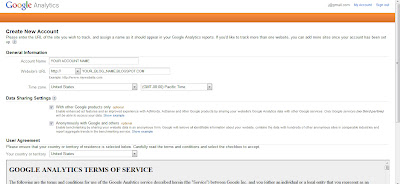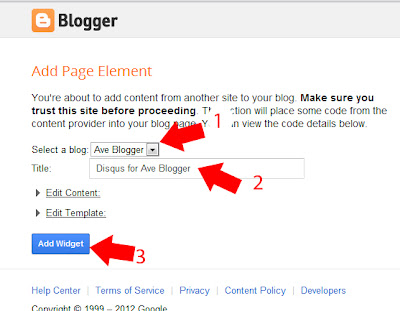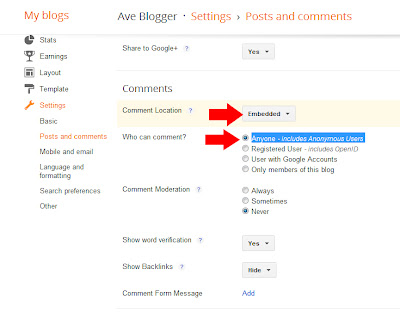Addthis is web purpose for easy make a share button to your blog or website. You can add the share button just sign up and choose style the share button, then you get the HTML code, and placing the code to your blog.
It is easy step for get the share button:
-Go to the AddThis homepage :https://www.addthis.com/
-Click "Get the code for your site!"
-Or you can immediately go to this Register Page : https://www.addthis.com/register
-Fill data and completing your sign up.
-If you completed sign up, and already to get the code, click tab "Get the Code"
-Then choose your share button style, and COPY the code.
-After you copy the code , then placing code to your blog with Add a Gadget HTML/javascript then paste on the box, and click save.
-GOOD LUCK